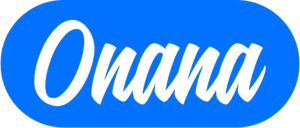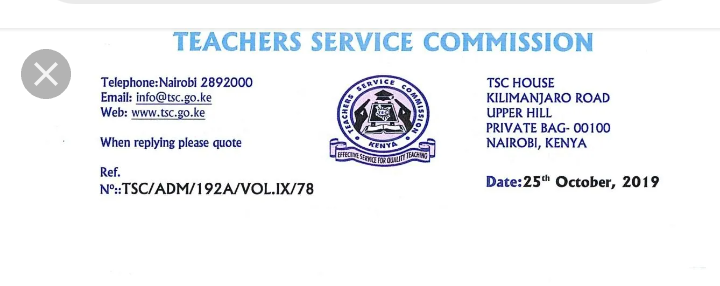
TSC: Wealth Declaration Procedure
 Loading...
Loading...
SIMPLIFIED DIALs STEPS–
Ensure you have an active official email whose password is clearly known to you to enable you successfully make your declaration.
Step One: Accessing the Portal
• Type www.teachersonline.go.ke on the URL location and press enter on the keyboard to load. The home page will be displayed.
Click on the Declaration of Income, Assets and Liabilities link at the top of the page.
Step Two: Creating Password
• Enter TSC number in the field provided and click on the Process button.
• Provide mobile number and VALID e-mail address.
• Set your preferred password and repeat to confirm.
Click on the submit button to proceed to the log in page
Step Three: Logging into the System
• Type in your TSC number in the TSC number textbox provided.
• Enter your password and click on Log in button.
• Click on Wealth Declaration menu on the left hand side, then click General info to proceed.
Step Four: Declaring Income, Assets and liabilities
• Read through the general information and click next.
• Fill in the basic details and click on the Next button below the page.
• Click on the appropriate tab to capture the Income, Assets and Liabilities statements and click on the save button below each category to save records.
• Click on the Proceed button to move to the next page
Step Five: a) Capturing Dependents
• Capture your dependents’ details and click on the Save button. One can capture more dependents by repeating the same process.
b) Dependents’ Declaration of Income, Assets and Liabilities
• On the list of dependents, click on Declare statement under Actions column on the far right.
• Click on the appropriate tab to capture the liabilities, Income and Assets statements for the dependent and click on the save button below each category to save records.
• Click on the Proceed button to move to the next page.
Step Six: Capturing Other Information
• Enter any other relevant information in the fields provided and click on the Save button.
• Click on the Proceed button to move to the next page.
Step Seven: Capturing witness details and Viewing the summary report
• Capture the witness details in the fields provided and click Save.
• Click on the view Summary button to view the report. One can also print or Send the report to his/her e-mail for record purposes